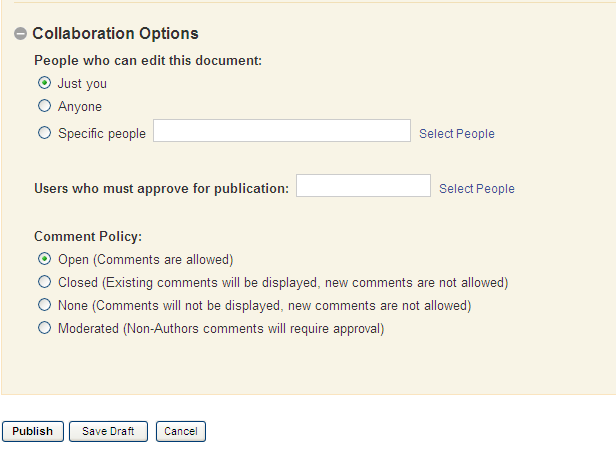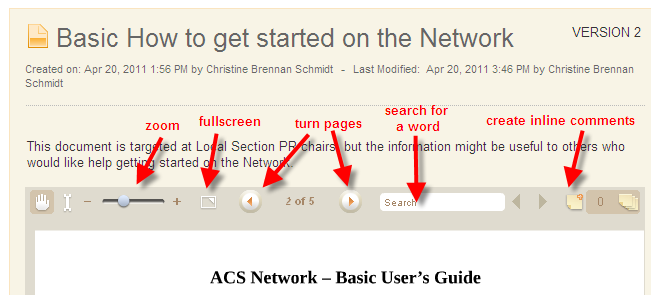- ACS Community
- :
- ACS Hub
- :
- Help
- :
- Uploading Documents - What you need to know
- Article History
- Subscribe to RSS Feed
- Mark as New
- Mark as Read
- Bookmark
- Subscribe
- Printer Friendly Page
- Report Inappropriate Content
Uploading Documents - What you need to know
Uploading Documents - What you need to know
Most users are familiar with the process of uploading documents and the ACS Network Interface is pretty intuitive. However, some things that you might not know about how you can use documents in the ACS Network....
1. Documents can be any format type, i.e. the Network supports almost any file format except for HTML. So you can upload your Microsoft Word, Excel, and PowerPoint files, in addition to images (jpg, gif, png) and PDF files.
2. You can set who can edit a document, who must approve it before it is published and various commenting policys. If you upload a document to "Your Documents" you can grant access to specific individuals.
3. You can rate a document. There are a series of grey stars. You can rate the document by highlighting one, two, up to five stars. The average user rating shows how everyone rated the document.
Like all other content, you can also "Like" content. After liking content, you can change your mind and unlike it. (You cannot, however, dislike content). Again, the system keeps track of how many users like a particular document.
4. A preview of the document is created once a document is uploaded. The system converts your document into a format that allows it to display it in the browser. Once displayed, you can zoom, turn pages, or search for a particular word within the document.
This preview is a special service and sometimes it gets stuck or fails. If that is the case, you will see a little yellow triange and a message that says "We're sorry! We were unable to convert this document for viewing". You can click on "Click to try converting the document again"
The status of the preview should not impact the ability for other users to download your document. It only impacts their ability to see the document in the browser.
5. When you have a document previewed in the browser, you can add inline comments right into the document.
Click on the paper symbol at the upper left and then click anywhere in the document.
Finally, remember to tag your documents. This will help you organize your documents and help other users find your documents.
Let me know if I've missed anything about uploaded documents.
- Mark as Read
- Mark as New
- Bookmark
- Permalink
- Report Inappropriate Content
Do filenames containing certain (special) characters cause an issue with uploading the files? I vaguely recall having some issues in the past with files containing dashes, although re-attempting the upload process by deleting those characters from the filename solved the problem.
- Mark as Read
- Mark as New
- Bookmark
- Permalink
- Report Inappropriate Content
I don't know of any limitations on the filenames. A dash should be acceptable and I was able to upload a document to do so. If you have any other problems, let me know and I'll look at it.
Christine