The last blog post talked about documents that you upload. In this post, I cover the top 5 things with documents that you write using the online editor. The document appears directly in the browser window. It is not a downloadable file.
With online documents, users can:
1. Utilize more complex formatting using the HTML editor. Your will usually start out with the Rich Text Editor. Click on the small "HTML" in the right side of the bar, and you can now add embed code from another website or code HTML. (Click on image to see larger version.)

Switching back to the Rich Text Editor is as simple as clicking on "Show Full Editor".
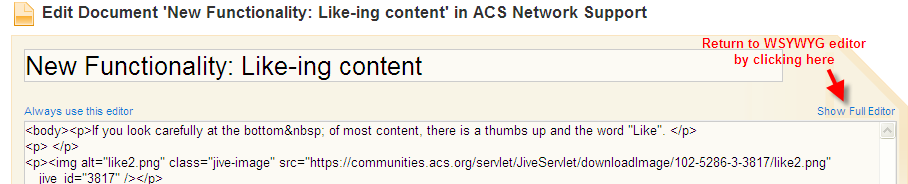
2. Insert links, images or videos embedded in the document. This allows users to see that image or video on screen without actually downloading the file. It is simple to embed The Rich Text Editor makes adding these simple.

3. Add an attachment to their document. This attachment might be any type of file including an image, a PDF, a powerpoint presentation or a word document. The user can download this attachment (or sometimes preview it online). Typically, the attachment is supports the primary content in your online document.
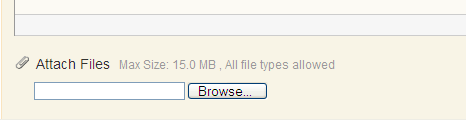
Once you publish your document, your attachments appear in a list at the bottom of your documnet.
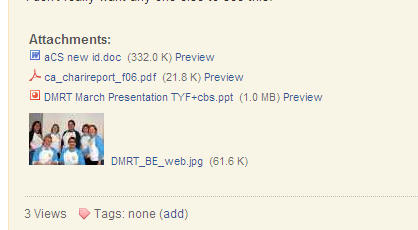
4. Compare versions. This is very powerful -- you can look at what was deleted, added or changed between two versions. Owners of documents can revert to an earlier version as well.
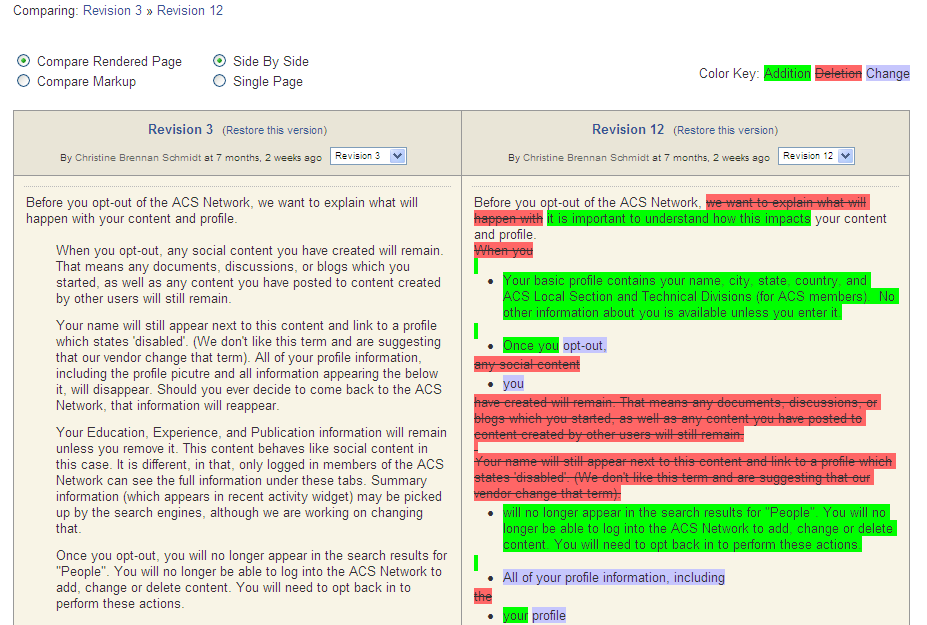
5. As with uploaded documents, online documents can be public or private, shared with specific individuals or with groups. You may also like or rate document.