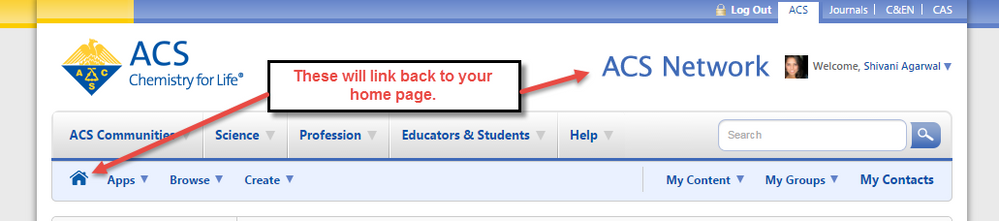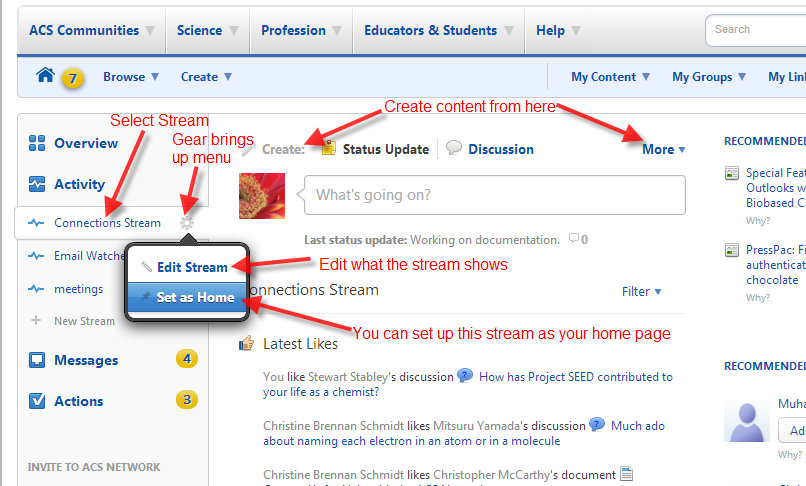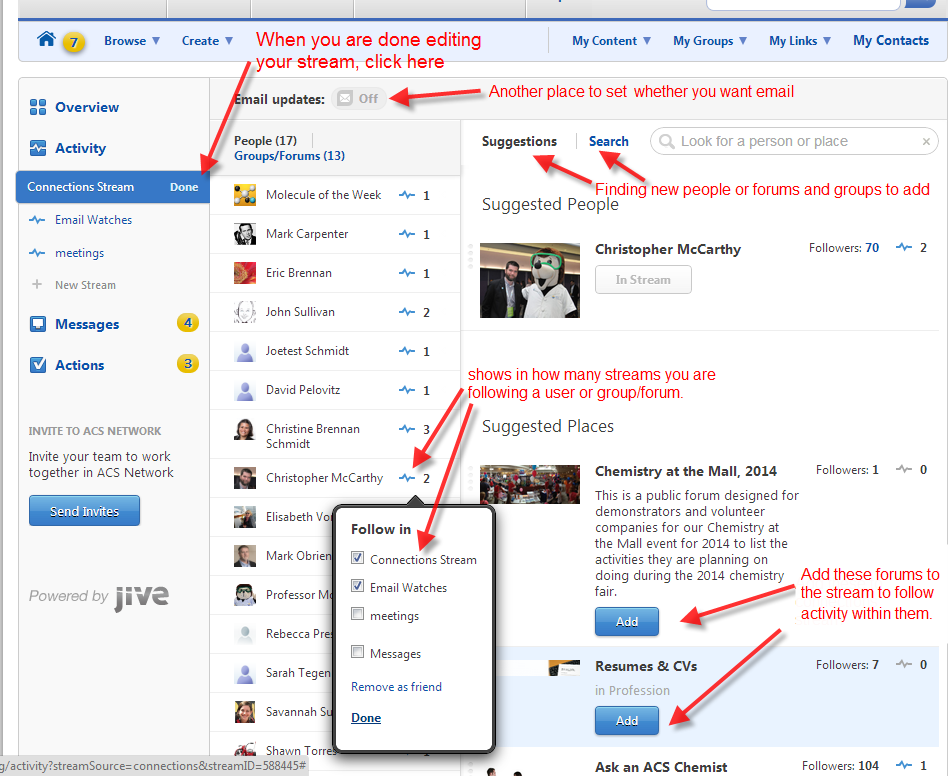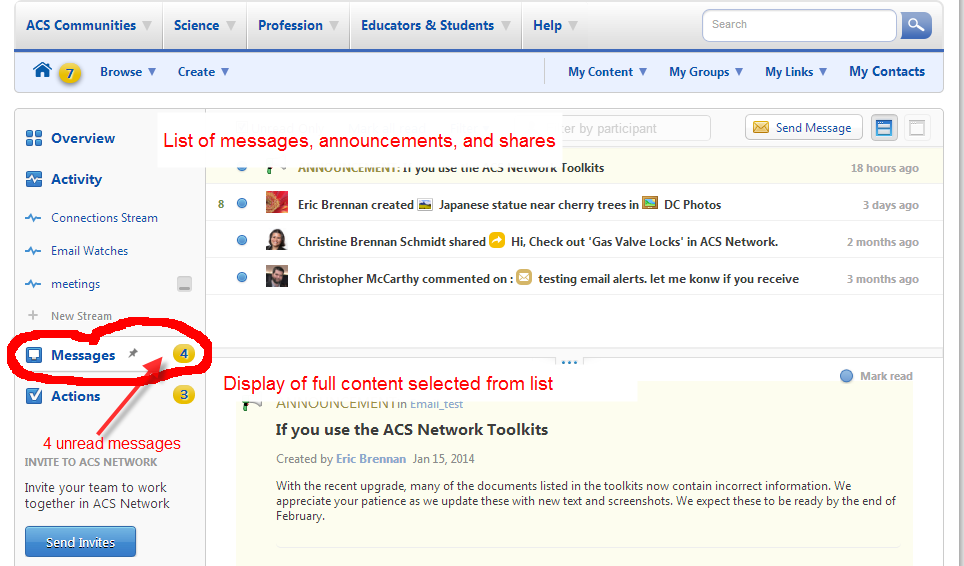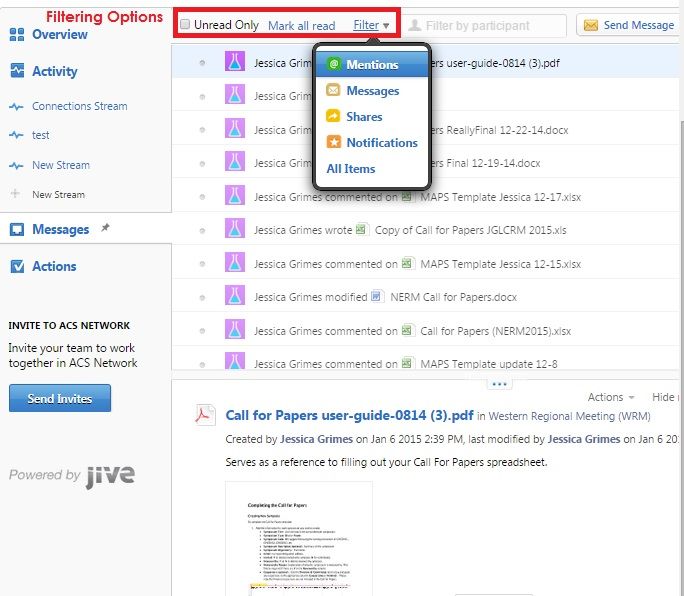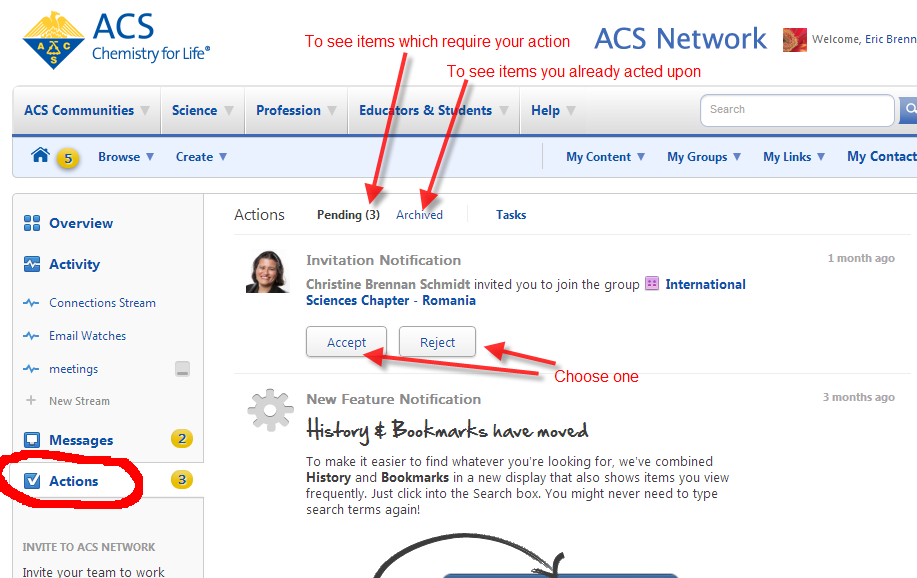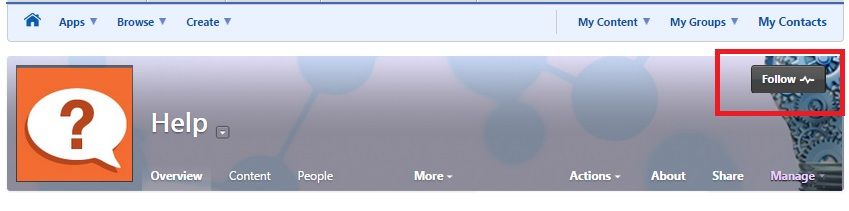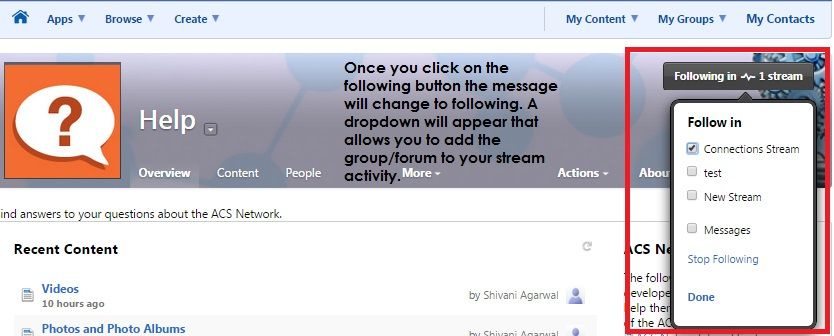- ACS Community
- :
- ACS Hub
- :
- Help
- :
- Streams - Organizing the Content that is Most Impo...
- Article History
- Subscribe to RSS Feed
- Mark as New
- Mark as Read
- Bookmark
- Subscribe
- Printer Friendly Page
- Report Inappropriate Content
Streams - Organizing the Content that is Most Important (to you)
Streams - Organizing the Content that is Most Important (to you)
*Note - You may click on images to enlarge
Streams are now available to help you manage and organize content that you want to view or track. Streams manage the increase in content that comes with the growth of the ACS Network. Streams help manage and organize the abundance of information that can be overwhelming if not sorted.
Viewing Your Streams
To view your Streams, go to the Home Icon in the User Navigation Bar.
Upon going to your Home page, you will then see the streams menu in the left side bar.
A thumbtack icon appears next to your selected streams. If you click on that thumbtack, that particular page (Overview, Activity, Messages, or Actions) becomes your "Home" page and appears when you click on the Home icon or the ACS Network title at the top of the page.
Activity Streams
Activity Streams provide you with a view of activity in the Network, including the posting and updating of new content. Other actions such as commenting, posting of status updates, and liking of content are also displayed on the activity stream.
The Connections and Email Watches (EW is an example of a customized stream) are subsets of the primary Activity Stream. The Connections stream shows content and activity from those people you are connected to - your contacts and groups that you follow. *Email Watches are those which you have indicated you want to receive email notifications. Email notifications are set in your preferences (See Setting Preferences).
Customizing existing streams or creating a new stream with its own content becomes a powerful tool in displaying the content you are interested in.
You may create and/or rename any of the activity substreams. The example below shows content from the ACS National Meetings forum, any groups related to meetings, and a few users who are active in planning meetings . You may add and delete streams for customized viewing experience.
Messages Stream
Messages are your ACS Network inbox. You will see direct messages, announcements, and information about shared content. In the dual pane version, you see the list of messages at the top and the actual message below.
The yellow number indicates the number of unread messages. You may filter messages by the type of message and the user whom it is from or associated with.
Email Notifications
The system can be set up to send you an email when there is new activity in your Activity streams, Messages, and Actions . You can set the email settings in Your Preferences. See Setting Preferences.
Actions Stream
The Actions Stream contains items you need to act upon, including friend requests, moderation requests and other activities that require a decision.
Collecting Content for your Streams (Following)
Group and Forum pages have a follow button on the top right of the page. (You must be logged in with your ACS ID to see the follow button.)
Click on the button and you will see a menu to allow you to follow the content in various "streams".