*Note - You may click on images to enlarge
All registered users of the ACS Network can establish a group. Groups are great places for people with common tasks or interests to collaborate on information.
To Establish a Group:
1. Click on the "Actions" icon and select "Group." You will then be prompted to complete a form.
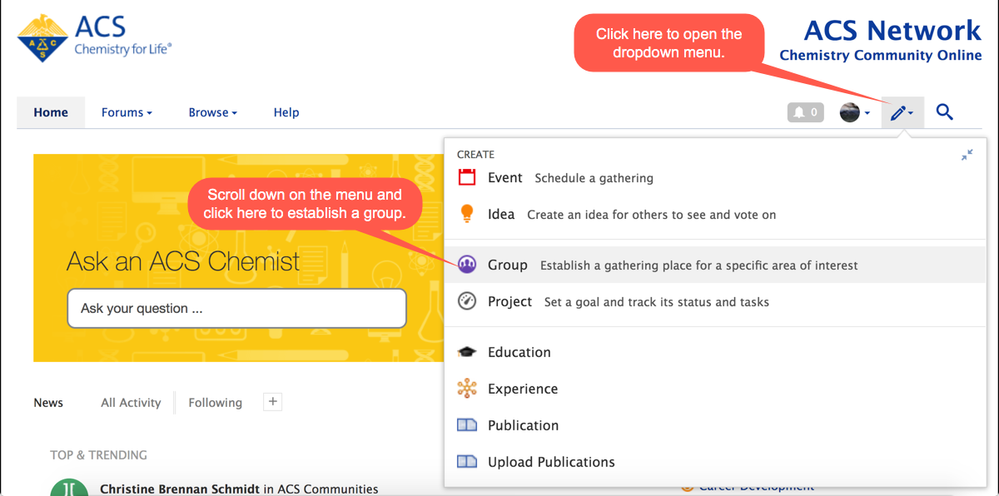
2. Fill out the form, keeping the following in mind:
a) The group name should be meaningful. This can be changed at a later date.
b) A URL will be suggested based on the group name. You can edit the URL at this point. Once the form is submitted, the URL cannot be changed without contacting the ACS Network Administrator.
c) The group description can be displayed on a group homepage, if desired. This can be changed at a later date.
d) Remember to tag your group. This will facilitate it being found when other users search.
e) Choose the Group Type according to descriptions. Remember that users cannot see the drop content in a private group unless they are invited or approved. This type of group is best for committee/task force or any other group whose content needs to be kept confidential.
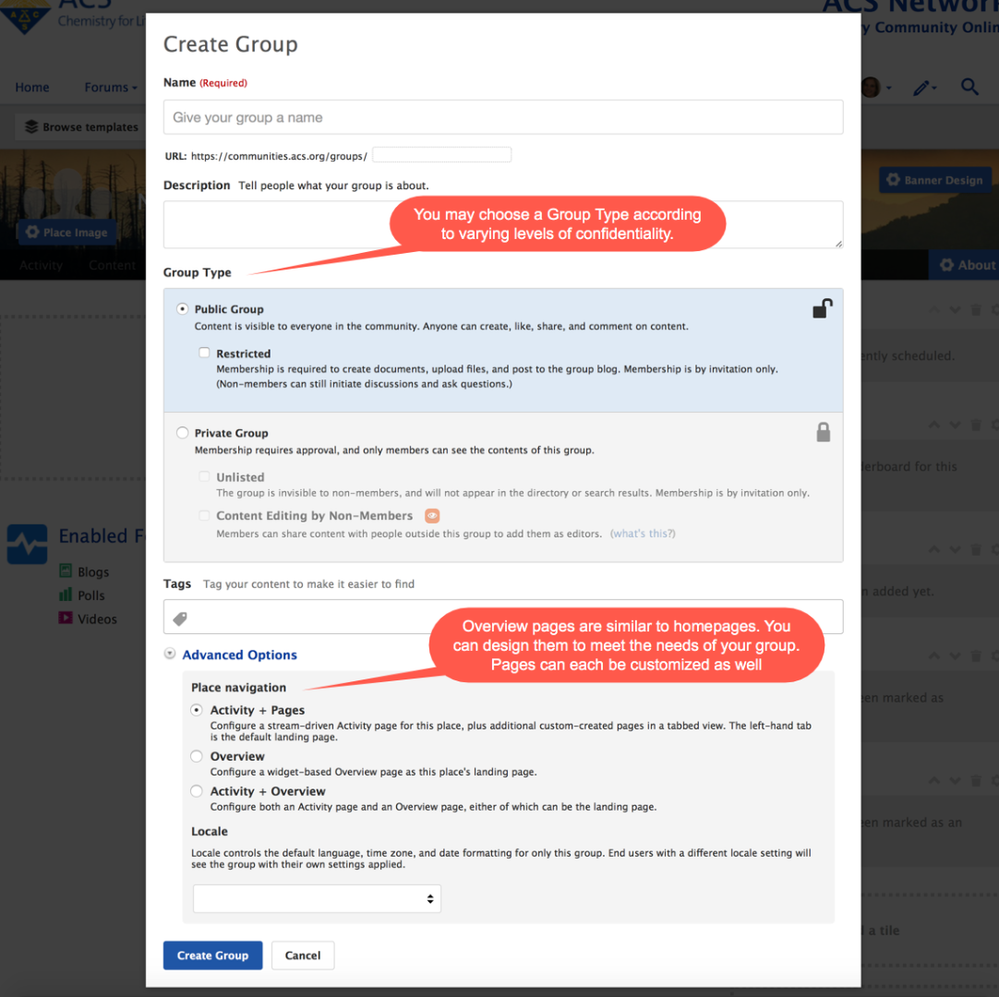
All of the information in this forum (with the exception of the URL) can be changed at a later date. You can access this information by selecting "Settings" found in the Manage dropdown (gear icon) on the right side of the page.
3. Once you've selected your preferred navigation settings (Overview, Activity Page, or both) you may adjust the layout of these pages.
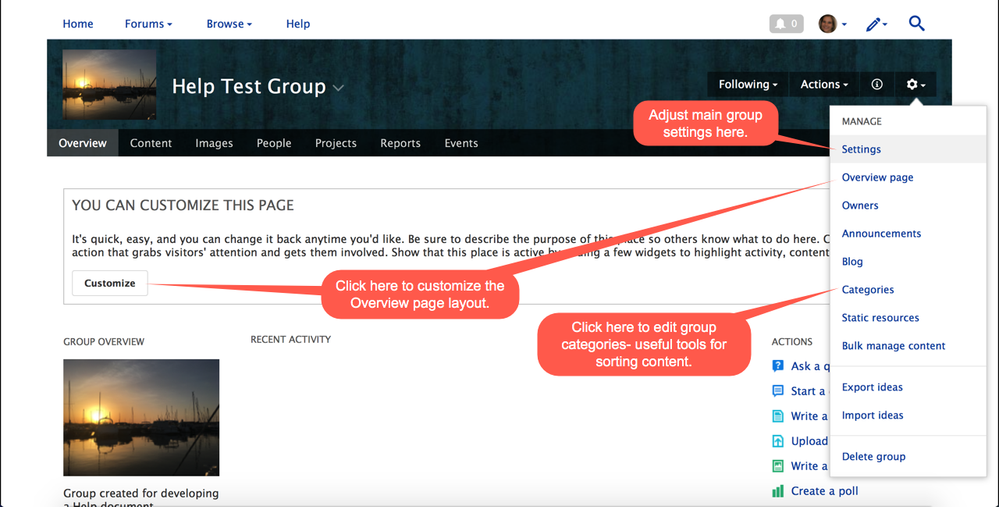
The editor allows you to choose a layout, select, and arrange individual widgets on the Overview page.
Don't forget to publish your layout when you are finished, or save your changes as a draft.
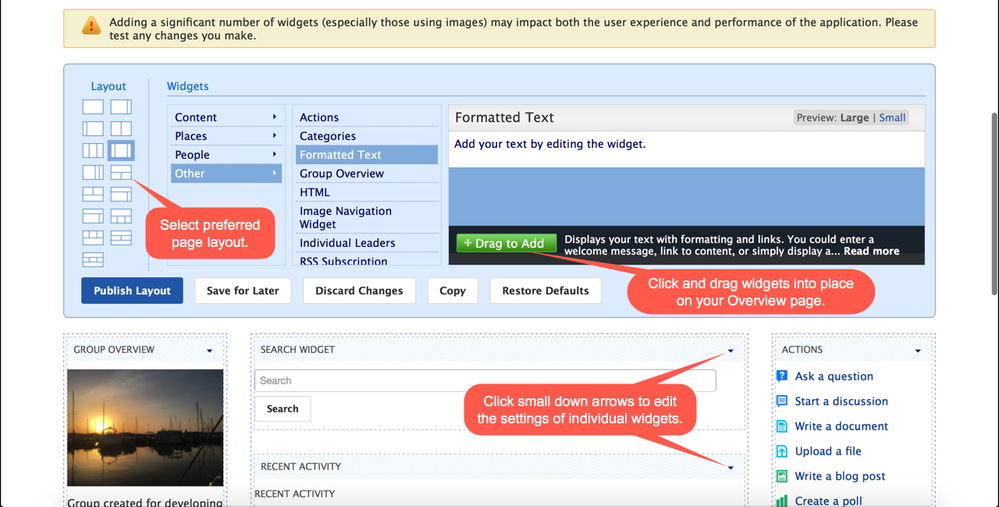
Make changes to the Activity page by clicking "Settings" in the manage dropdown, or clicking the gear icon next to the headings above tiles on the page.

4. If your group is private, invite users to join the group.
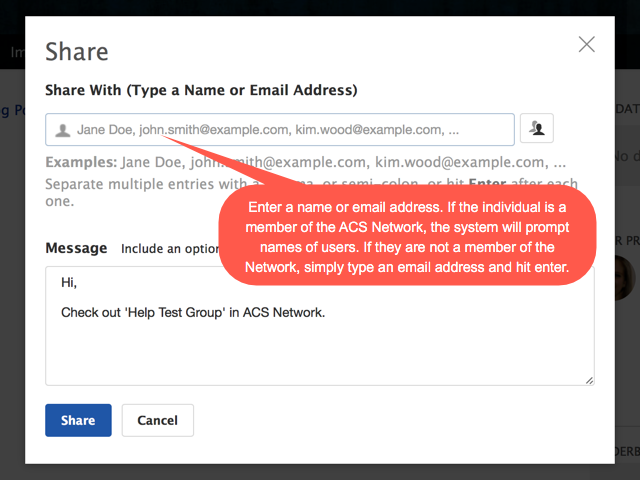
You can view the status of invitations, as well as grant users access to your group by going to the Manage menu on the right and selecting Members.