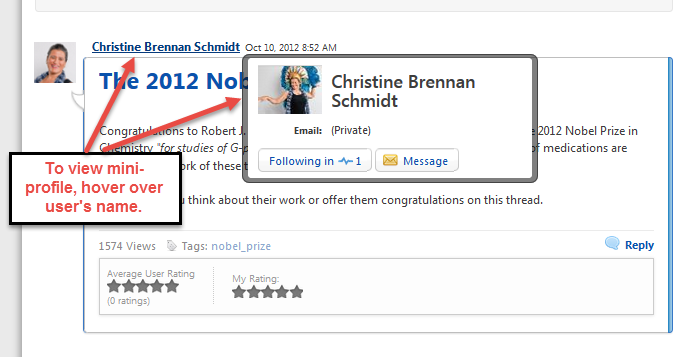*Note - You may click on images to enlarge
You can access your profile by clicking on your name, the avatar, or the down arrow in the upper right hand corner of the page.

From the hover menu, you can access the curriculum vitae, bio, and other parts of your ACS Network profile (bio).
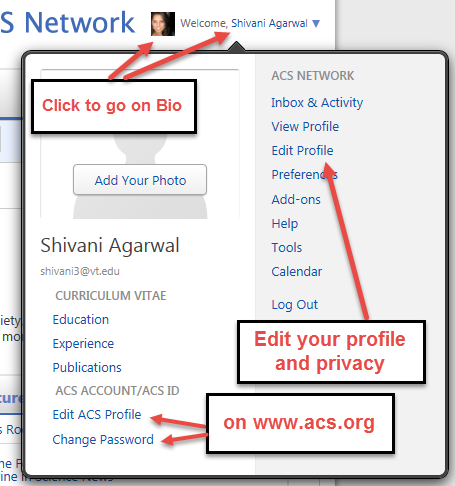
Users can access various parts of their ACS Network profile (bio, education, experience, publications, and calendar), as well as access other important ACS Network links.
Edit your profile (Bio)
Your bio page is your default profile page. The "Edit Profile" link will take you to a form which will allow you to manage your profile and privacy. This form can also be accessed through your profile page under the "Actions" menu. Some fields are being populated by a database outside of the ACS Network and links to those sites are included .
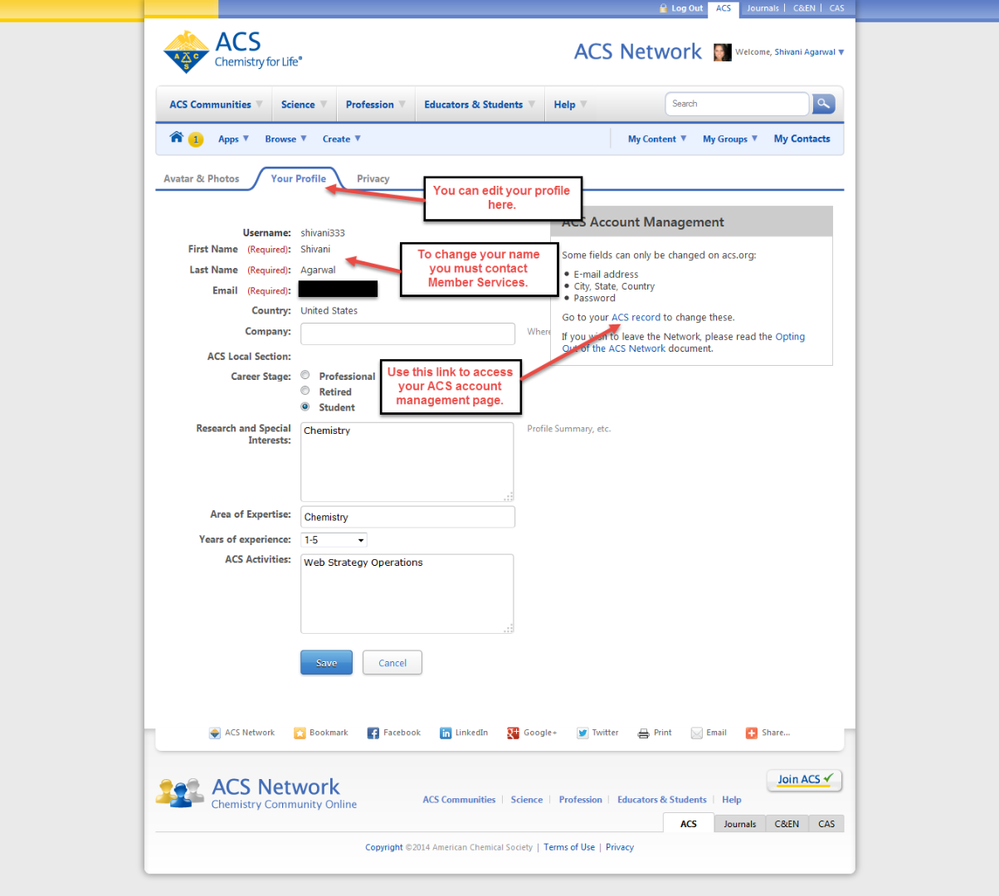
Privacy
You can set the privacy of each of your profile fields under the "Privacy" tab .
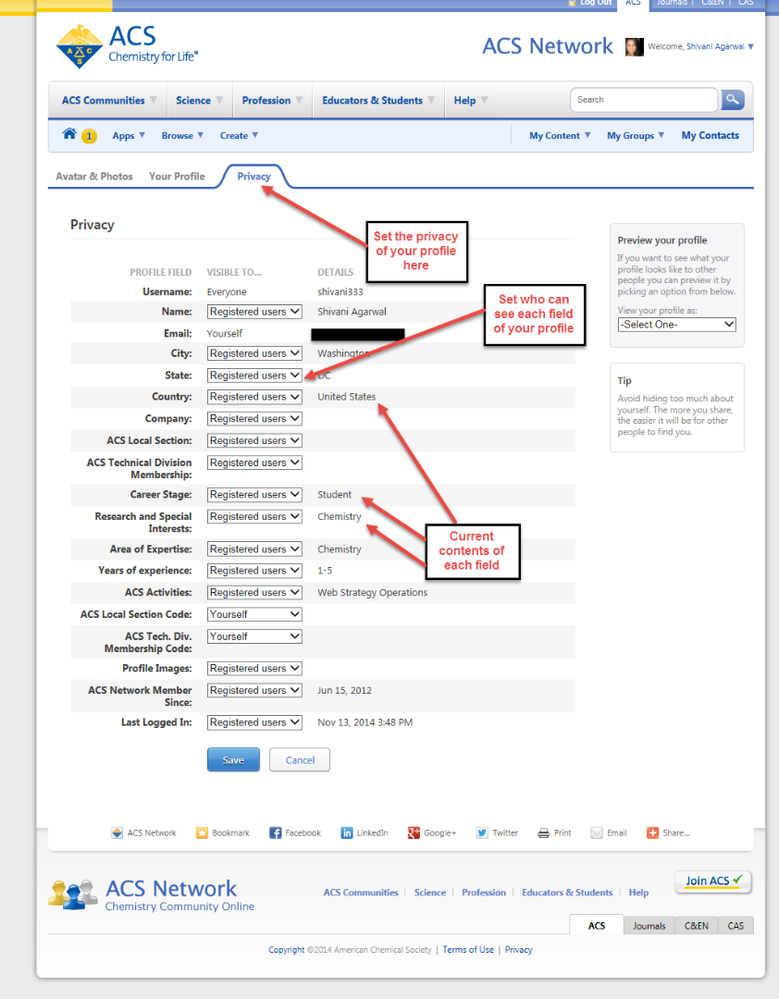
Education, Experience, and Publications are listed under the curriculum vitae and are only visible to users who are logged onto the ACS Network. Click on the individual tabs to edit your information. Privacy for CV's cannot be changed.
Photos and Avatars
Avatars and photos are updated under the "Avatar and Photos" tab. Up to ten profile pictures and three different avatars are allowed.
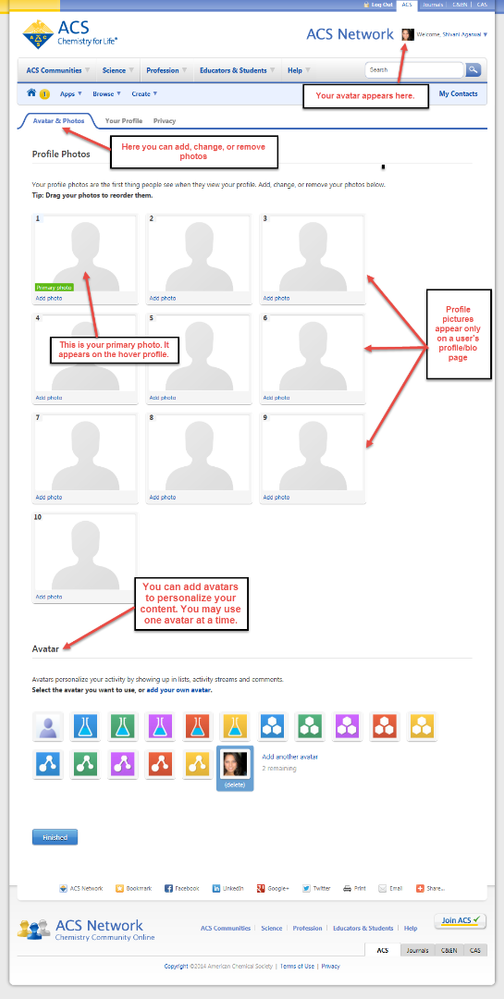
Hovering over a user's name displays a mini-profile. Clicking on a users name will link to their full profile(bio) page.